Study guide for CompTIA’s Network+ certification exam (N10-004).
Domain 1.0: Network Technologies
Domain 1.1: Common Networking Protocols
- TCP – TCP breaks data into manageable packets and tracks information such as source and destination of packets. It is able to reroute packets and is responsible for guaranteed delivery of the data.
- IP – This is a connectionless protocol, which means that a session is not created before sending data. IP is responsible for addressing and routing of packets between computers. It does not guarantee delivery and does not give acknowledgement of packets that are lost or sent out of order as this is the responsibility of higher layer protocols such as TCP.
- UDP – A connectionless, datagram service that provides an unreliable, best-effort delivery.
- ICMP – Internet Control Message Protocol enables systems on a TCP/IP network to share status and error information such as with the use of PING and TRACERT utilities.
- SMTP – Used to reliably send and receive mail over the Internet.
- FTP – File transfer protocol is used for transferring files between remote systems. Must resolve host name to IP address to establish communication. It is connection oriented (i.e. verifies that packets reach destination).
- TFTP – Same as FTP but not connection oriented.
- ARP – provides IP-address to MAC address resolution for IP packets. A MAC address is your computer’s unique hardware number and appears in the form 00-A0-F1-27-64-E1 (for example). Each computer stores an ARP cache of other computers ARP-IP combinations.
- POP3 – Post Office Protocol. A POP3 mail server holds mail until the workstation is ready to receive it.
- IMAP – Like POP3, Internet Message Access Protocol is a standard protocol for accessing e-mail from your local server. IMAP (the latest version is IMAP4) is a client/server protocol in which e-mail is received and held for you by your Internet server.
- TELNET – Provides a virtual terminal or remote login across the network that is connection-based. The remote server must be running a Telnet service for clients to connect.
- HTTP – The Hypertext Transfer Protocol is the set of rules for exchanging files (text, graphic images, sound, video, and other multimedia files) on the World Wide Web. It is the protocol controlling the transfer and addressing of HTTP requests and responses.
- HTTPS – Signifies that a web page is using the Secure Sockets Layer (SSL) protocol and is providing a secure connection. This is used for secure internet business transactions.
- NTP – Network Time Protocol is a protocol that is used to synchronize computer clock times in a network of computers.
- SNMP – Stands for Simple Network Management Protocol and is used for monitoring and status information on a network. SNMP can be used to monitor any device that is SNMP capable and this can include computers, printers, routers, servers, gateways and many more using agents on the target systems. The agents report information back to the management systems by the use of “traps” which capture snapshot data of the system. This trap information could be system errors, resource information, or other information. The SNMPv2 standard includes enhancements to the SNMPv1 SMI-specific data types, such as including bit strings, network addresses, and counters. In SNMPv3 security was addressed. Because all of the trap information sent was in clear text, any monitoring information being sent and collected for operational purposes could also be pulled off the wire by a malicious person
- SIP – Stands for Session Initiation Protocol and is a signaling protocol, widely used for controlling multimedia communication sessions such as voice and video calls over Internet Protocol (IP). Other feasible application examples include video conferencing, streaming multimedia distribution, instant messaging, presence information and online games. The protocol can be used for creating, modifying and terminating two-party (unicast) or multiparty (multicast) sessions consisting of one or several media streams. The modification can involve changing addresses or ports, inviting more participants, adding or deleting media streams, etc.
- RTP – Real-time Transport Protocol is the audio and video protocol standard used to deliver content over the Internet. RTP is used in conjunction with other protocols such as H.323 and RTSP.
- IGMP – Internet Group Management Protocol is used to manage Internet Protocol multicast groups. IP hosts and adjacent multicast routers use IGMP to establish multicast group memberships. IGMP is only needed for IPv4 networks, as multicast is handled differently in IPv6 networks.
- TLS – Transport Layer Security is a cryptographic protocol that provides security for communications over networks such as the Internet. TLS and SSL encrypt the segments of network connections at the Transport Layer end-to-end. Several versions of the protocols are in wide-spread use in applications like web browsing, electronic mail, Internet faxing, instant messaging and voice-over-IP (VoIP).
Domain 1.2: Identify Commonly Used TCP/UDP Ports
Ports are what an application uses when communicating between a client and server computer. Some common ports are:
| Protocol | Type | Number |
| FTP | TCP | 20,21 |
| SSH | TCP | 22 |
| TELNET | TCP | 23 |
| SMTP | TCP | 25 |
| DNS | TCP/UDP | 53 |
| DHCP | UDP | 67 |
| TFTP | UDP | 69 |
| HTTP | TCP | 80 |
| POP3 | TCP | 110 |
| NTP | TCP | 123 |
| IMAP4 | TCP | 143 |
| SNMP | UDP | 161 |
| HTTPS | TCP | 443 |
Domain 1.3: Identify the Following Address Formats
IPv4 – Every IP address can be broken down into 2 parts, the Network ID(netid) and the Host ID(hostid). All hosts on the same network must have the same netid. Each of these hosts must have a hostid that is unique in relation to the netid. IP addresses are divided into 4 octets with each having a maximum value of 255. We view IPv4 addresses in decimal notation such as 124.35.62.181, but it is actually utilized as binary data.
IP addresses are divided into 3 classes as shown below:
| Class | Range |
| A | 1-126 |
| B | <128-191 |
| C | 192-223 |
NOTE: 127.x.x.x is reserved for loopback testing on the local system and is not used on live systems. The following address ranges are reserved for private networks:
10.0.0.0 – 10.254.254.254
172.16.0.0 – 172.31.254.254
192.168.0.0 – 192.168.254.254
IPv6 – The previous information on TCP/IP has referred to IPv4, however, this addressing scheme has run out of available IP addresses due to the large influx of internet users and expanding networks. As a result, the powers that be had to create a new addressing scheme to deal with this situation and developed IPv6. This new addressing scheme utilizes a 128 bit address (instead of 32) and utilizes a hex numbering method in order to avoid long addresses such as 132.64.34.26.64.156.143.57.1.3.7.44.122.111.201.5. The hex address format will appear in the form of 3FFE:B00:800:2::C for example.
MAC Addressing – Also known as hardware address or ethernet address, A MAC address is a unique code assigned to most networking hardware. The hardware is assigned a unique number by the manufacturer and the address is permanently assigned to the device. MAC Addresses are in a 48-bit hexidecimal format such as 00:2f:21:c1:11:0a. They are used to uniquely identify a device on a network, and for other functions such as for being authenticated by a DHCP server. For more information, read MAC Addressing Formats And Broadcasts.
Domain 1.4: Proper Use of Addressing Technologies
Subnetting – IP addresses can be class A, B or C. Class A addresses are for networks with a large number of hosts. The first octet is the netid and the 3 remaining octets are the hostid. Class B addresses are used in medium to large networks with the first 2 octets making up the netid and the remaining 2 are the hostid. Class C is for smaller networks with the first 3 octets making up the netid and the last octet comprising the hostid. The Network ID and the Host ID are determined by a subnet mask. The default subnet masks are as follows:
| Class | Default Subnet | Subnets | Hosts Per Subnet |
| Class A | 255.0.0.0 | 126 | 16,777,214 |
| Class B | 255.255.0.0 | 16,384 | 65,534 |
| Class C | 255.255.255.0 | 2,097,152 | 254 |
What if you wanted more than 1 subnet? Subnetting allows you to create multiple logical networks that exist within a single Class A, B, or C network. If you don’t subnet, you will only be able to use one network from your Class A, B, or C network. When subnetting is employed, the multiple networks are connected with a router which enables data to find its way between networks. On the client side, a default gateway is assigned in the TCP/IP properties. The default gateway tells the client the IP address of the router that will allow their computer to communicate with clients on other networks.
Classful versus Classless addressing – the original TCP/IP addressing method described above was called classful addressing which worked by dividing the IP address space into chunks of different sizes called classes. Classless addressing is referred to as Classless Inter-Domain Routing (CIDR) and is done by allocating address space to Internet service providers and end users on any address bit boundary, instead of on 8-bit segments. So 172.16.50.0 does not have to use the standard subnet mask of 255.255.0.0 which makes a Class B address space and which also puts it on the same network as 172.16.51.0 using the subnet mask of 255.255.0.0. (With classful addressing, our example has 172.16 as the network name and the 50.0 and 51.0 ranges are both part of the same host naming convention). Instead, by using classless addressing 172.16.50.0/24 puts these systems on a different network than 172.16.51.0/24 because the network names here are 172.16.50 and 172.16.51 which are different.
NAT – NAT stands for Network Address Translation and is a commonly used IP translation and mapping technology. Using a device (such as a router) or piece of software that implements NAT allows an entire home or office network to share a single internet connection over a single IP address. A single cable modem, DSL modem, or even 56k modem could connect all the computers to the internet simultaneously. Additionally, NAT keeps your home network fairly secure from hackers. NAT is built in to the most common Internet Connection Sharing technologies.
PAT – Port Address Translation is a feature of a network device that translates TCP or UDP communications made between hosts on a private network and hosts on a public network. It allows a single public IP address to be used by many hosts on a private network.
SNAT – Secure Network Address Translation an extension of the standard Network Address Translation (NAT) service. SNAT is done through one to one IP address translation of one internal IP address to one external IP address where NAT is effectively one external address to many internal IP addresses.
DHCP – Dynamic Host Configuration Protocol provides a solution that automatically assigns IP addresses to computers on a network. When a client is configured to receive an IP address automatically, It will send out a broadcast to the DHCP server requesting an address. The server will then issue a “lease” and assign it to that client. Some of the benefits of DHCP include the following:
- Prevents users from making up their own IP addresses.
- Prevents incorrect gateway or subnet masks from being entered.
- Decreases amount of time spent configuring computers especially in environments where computers get moved around all the time.
APIPA – Stands for Automatic Private Internet Protocol Addressing. Client systems that are configured for automatic IP address assignment / dynamic IP assignment will attempt to use DHCP to make a request for an IP address lease for a given network. When the DHCP server is unavailable the service on the client will automatically configure the system with an APIPA IP address in the 169.254.0.1 through 169.254.255.254 address range with a subnet mask of 255.255.255.0.
Unicast – the sending of information packets to a single network node. This type of network transmission is used where a private or unique resource such as media servers are being requested for two way connections that are needed to complete the network communication. So in the media server example, a client system may make the request for streaming content from the single source and the responding system may leverage unicast as part of the response to the session request to deliver the content.
Multicast – a single source address responding to multiple destination addresses with information to be sent. In a media server example, the single source address may need to send the data to multiple clients; it does this by sending the data with multiple destination IP addresses. All the clients that “see” this network traffic will check to see if it is meant for them with the supplied information. If it is not the client does not receive the data. If a network node does see that the data is intended for them the device will respond by receiving the packet.
Broadcast – traffic sent out from a network node that will reach every other node on the subnet / broadcast domain because the message is sent with the intent of reaching all nodes. The network node that is sending the traffic will use the broadcast address for that subnet and every device in that broadcast domain will receive the broadcast information. Generally the broadcast address is the last IP address of that segment. As an example, in the IP address range of 192.168.0.0 this broadcast address would be 192.168.255.255 and the traffic would reach all available nodes on the subnet. Additionally 255.255.255.255 could be used which is the broadcast address of the zero network (0.0.0.0). Internet Protocol standards outline that the zero network stands for the local network so only those node on the local network would hear the broadcast traffic across the 255.255.255.255 address.
Domain 1.5: Common IPv4 and IPv6 Routing Protocols
Link State routing protocols – are one of the two main classes of routing protocols used in packet switching networks and includes protocols such as Open Shortest Path First (OSPF) and Intermediate System to Intermediate System (IS-IS). The link-state protocol is performed on every router on the network, where every routing node constructs a map of the connectivity to the network by showing which nodes are connected to each other. Each router calculates the next best logical hop from it to every possible known destination which forms the node’s routing table.
- Open Shortest Path First (OSPF) – is a dynamic routing protocol and is used on Internet Protocol (IP) based networks of all sizes – large to small. OSPF is an interior gateway protocol (IGP) that routes IP packets within a single routing domain and was designed to support variable-length subnet masking (VLSM) and Classless Inter-Domain Routing (CIDR) addressing.
- Intermediate System to Intermediate System (IS-IS) – a link state protocol that operates by forwarding network topology information throughout a network of routers. Each router then independently builds a picture of the network’s topology based on the data received and the best topological path through the network to the destination. IS-IS is an Interior Gateway Protocol (IGP) typically used on larger networks.
Distance-vector routing protocols – are one of the two main classes of routing protocols used in packet switching networks and includes Routing Information Protocol (RIP) and Interior Gateway Routing Protocol (IGRP). uses distance as one factor and the vector as the other to determine against the known routing tables to deliver data to source and destination locations. Routers using the distance-vector routing protocol will update other routers of topology changes periodically when a change is detected in the topology of a network.
- Routing Information Protocol (RIPv1) – RIP is a distance-vector routing protocol using “hop count” as a routing metric. The maximum number of hops allowed for RIP is 15 which effectively limits the size of networks that RIP can support.
- Routing Information Protocol (RIPv2) – improved upon RIPv1 by having the ability to include subnet information with its updates which allows for Classless Inter-Domain Routing (CIDR) support. The 30 second proactive broadcast has been eliminated in favor of multicast advertisements for its updates. The 15 hop count limit remains so that the devices are backwards compatible with RIPv1 devices.
- Border Gateway Protocol (BGP) – is the core routing protocol of the Internet. It maintains a table of IP networks and the data that designates where and how to reach each network through autonomous systems (AS). BGP makes routing decisions based on path, network policies and / or rule sets.
- Enhanced Interior Gateway Routing Protocol (EIGRP) – a proprietary hybrid protocol from Cisco that is a distance vector routing protocol that functions like a link state routing protocol. EIGRP collects information and stores it in three tables; the Neighbor Table which stores the information about neighboring routers, the Topology Table which contains only the information and data regarding the routing tables from directly connected neighbors and the Routing table which stores the actual routes to all destinations.
Domain 1.6: The Purpose and Properties of Routing
Interior Gateway Protocol (IGP) – routing protocol that is used within an autonomous system which is sometimes referred to as an administrative domain. One type of Interior Gateway Protocol are the Distance-vector routing protocols such as Routing Information Protocol (RIP), Interior Gateway Routing Protocol (IGRP) and Enhanced Interior Gateway Routing Protocol (EIGRP). Another type are the Link-state routing protocols such as Open Shortest Path First (OSPF) and Intermediate system to intermediate system (IS-IS)
Exterior Gateway Protocol (EGP) – routing protocol that is used across different autonomous systems / administrative domains. It was the routing protocol leveraged for Internet connected devices in the early 1980s. Border Gateway Protocol (BGP) is the replacement standard for Internet routing over EGP.
Static Router Updates – a router with manually configured routing tables. For these types of devices, a network administrator will manually build and make updates to the routing table for all routes in the administrative domain. Static routers are best suited for small internetworks; due to the need of the manual administration, they do not scale well to large networks where routing information is often changed, updated and appended. Static routers are not fault tolerant because when another network device goes down the manually input information may not necessarily provide alternate pathing to a destination which makes it unreachable (unless quick, manual administrative updates are made.)
Dynamic Router Updates – A router with dynamically configured routing tables. This type of automatic configuration is made up of routing tables that are built and maintained by ongoing communication between the routers only (by default – this does not include initial setup and configuration or administrative needs for a persistent route configuration). Dynamic routing is fault tolerant; if a router or link goes down, the routers sense the change in the network topology when the “learned route” expires in the routing table and cannot be renewed due to the outage. This change is then disseminated to other routers so that all the routers “learn” of the network changes. Routing Information Protocol (RIP) and Open Shortest Path First (OSPF) routing protocols for IP and RIP for IPX are some of examples of protocols that can be used for these dynamic updates.
Next Hop – defined as the next place that a data packet needs to go. In most cases, routers do not need all of the information regarding where the originating source of the data transmission was. In most cases routers just need to know where there data needs to go next and the “next” referred to as the “next hop” because all they are trying to do is deliver it to the specified destination IP address that is included in the header information of the data being sent. If that router is the last hop and can deliver it to the specified IP address it does otherwise it refers to its routing tables to figure out which router to hand it off to in the effort to get the data packet where it needs to go.
Routing Tables – sometimes referred to as a Routing Information Base (RIB), is the database information that stores all the rout information for the routing network devices. The routing table holds the route information regarding the topology of the network immediately around the device to other network destinations and it will often include the metric / cost associated for the route. There are three main route entries that are generally found in the routing tables – Network Route, Host Route and the Default Route. The Network Route is route to a specific Network ID on the network. The Host Route is a route to a specific network address. A Default route is the path used if a physical router or other network routing device cannot find a route for the specified destination.
Convergence – achieved when all of the available topology information from routing devices have been passed along to all of the other deceives in totality and all when the information gathered is not in a contradiction state to any other router’s informed topology information. When all of the network routing devices “agree” on what the network topology looks like it is said to have full convergence.
Domain 1.7: Characteristics of Wireless Standards
Wireless networks allow computers to comunicate without the use of cables using IEEE 802.11 standards, also known as Wi-Fi. A connection is made from a device, which is usually a PC or a Laptop with a wireless network interface card (NIC), and an Access Point (AP), which acts as a bridge between the wireless stations and Distribution System (DS) or wired networks. An 802.11 wireless network adapter can operate in two modes, Ad-Hoc and Infrastructure. In infrastructure mode, all your traffic passes through a wireless ‘access point’. In Ad-hoc mode your computers talk directly to each other and do not need an access point. The table below shows the various standards.
| Standard | Speed | Distance | Frequency |
| 802.11a | 54 mbps | 100 ft | 5 GHz |
| 802.11b | 11 mbps | 300 ft | 2.4 GHz |
| 802.11g | 54 mbps | 300 ft | 2.4 GHz |
| 802.11n | 540 mbps | 600 ft | 5 GHz and/or 2.4 GHz |
Authentication and Encryption:
- WEP – Wired Equivalent Privacy is a security encryption algorithm that is easily cracked. For this reason, it has been replaced by other technologies.
- WPA – The original WPA standard used TKIP, but was later replaced by WPA2 which uses a more secure AES-based algorithm. WPA uses a 256 bit key to encrypt data. This key may be entered either as a string of 64 hexadecimal digits, or as a passphrase of 8 to 63 characters. It is susceptible to brute force attacks when a weak passphrase is used.
- RADIUS – Remote Authentication Dial In User Service (RADIUS) is a networking protocol that provides centralized Authentication, Authorization, and Accounting (AAA) management for computers to connect and use a network service. RADIUS is often used by ISPs and enterprises to manage access to the Internet or internal networks, and wireless networks. Microsoft’s answer to corporate wireless security is the use of RADIUS authentication through its Internet Authentication Services (IAS) product.
- TKIP – Temporal Key Integrity Protocol was designed as a solution to replace WEP without requiring the replacement of legacy hardware. TKIP suffered from similar flaws as WEP and has been replaced by more secure encryption schemes.
Domain 2.0: Network Media and Topologies
Domain 2.1: Standard Cable Types and Their Properties
Cable Types:
| Type | Description |
| CAT3 | Unshielded twisted pair capable of speeds up to 10Mbit/s. Used with 10Base-T, 100Base-T4, and 100Base-T2 Ethernet. |
| CAT4 | Unshielded twisted pair capable of speeds up to 20Mbit/s. Not widely used. Used with 10Base-T, 100Base-T4, and 100Base-T2 Ethernet. |
| CAT5 | Unshielded twisted pair capable of speeds up to 100Mbit/s. May be used with 10Base-T, 100Base-T4, 100Base-T2, and 100Base-TX Ethernet. |
| CAT5e | Enhanced Cat 5 is similar to CAT5, but exceeds its performance. Improved distance over previous categories from 100m to 350m. May be used for 10Base-T, 100Base-T4, 100Base-T2, 100BaseTX and 1000Base-T Ethernet. |
| CAT6 | Can transmit data up to 220m at gigabit speeds. It has improved specifications for NEXT (Near End Cross Talk), PSELFEXT (Power Sum Equal Level Far End Cross Talk), and Attenuation. Cat 6 is backward compatible with lower Category grades and supports the same Ethernet standards as Cat 5e. |
| Multimode Fiber | Multimode fibers have large cores. They are able to carry more data than single mode fibers though they are best for shorter distances because of their higher attenuation levels. |
| Single Mode Fiber | Single Mode fibers have a small glass core. Single Mode fibers are used for high speed data transmission over long distances. They are less susceptible to attenuation than multimode fibers. |
| RG59 and RG6 | These are both shielded coaxial cables used for broadband networking, cable television, and other uses. |
| Serial | A serial cable is a cable that can be used to transfer information between two devices using serial communication, often using the RS-232 standard. Typically use D-subminiature connectors with 9 or 25 pins. Cables are often unshielded, although shielding cables may reduce electrical noise radiated by the cable. |
Shielded twisted pair (STP) – differs from UTP in that it has a foil jacket that helps prevent cross talk. Cross talk is signal overflow from an adjacent wire.
EMI – Electrical devices such as printers, air conditioning units, and television monitors can be sources of electromagnetic interference, or EMI. Some types of network media have more resistance to EMI than others. Standard UTP cable has minimal resistance to EMI, while fiber optic cable is highly resistant.
Plenum grade cabling – is required if the cabling will be run between the ceiling and the next floor (this is called the plenum). Plenum grade cabling is resistant to fire and does not emit poisonous gasses when burned.
Simplex – Signals can be passed in one direction only.
Half Duplex – Half duplex means that signals can be passed in either direction, but not in both simultaneously.
Full Duplex – Full duplex means that signals can be passed in either direction simultaneously.
Domain 2.2: Common Connector Types
 BNC – This connector has found uses with both broadcast television equipment and computer networks. With regards to networking, this connector was used on early 10Base-2 (Thinnet) Ethernet networks. It has a center pin connected to the center coaxial cable conductor and a metal tube connected to the outer cable shield. A rotating ring outside the tube locks the cable to the female connector.
BNC – This connector has found uses with both broadcast television equipment and computer networks. With regards to networking, this connector was used on early 10Base-2 (Thinnet) Ethernet networks. It has a center pin connected to the center coaxial cable conductor and a metal tube connected to the outer cable shield. A rotating ring outside the tube locks the cable to the female connector.
 RJ-11 – Short for Registered Jack-11, a four or six-wire connector used primarily to connect telephone equipment in the United States (POTS). The cable itself is called category 1 (Cat 1) and is used for dial-up connections. Modems have rj-11 jacks that connect them to the wall outlet.
RJ-11 – Short for Registered Jack-11, a four or six-wire connector used primarily to connect telephone equipment in the United States (POTS). The cable itself is called category 1 (Cat 1) and is used for dial-up connections. Modems have rj-11 jacks that connect them to the wall outlet.
 RJ-45 – Short for Registered Jack-45, it is an eight-wire connector used commonly to connect devices on Ethernet LANs. RJ-45 connectors look similar to RJ-11 connectors used for connecting telephone equipment, but they are larger.
RJ-45 – Short for Registered Jack-45, it is an eight-wire connector used commonly to connect devices on Ethernet LANs. RJ-45 connectors look similar to RJ-11 connectors used for connecting telephone equipment, but they are larger.
 ST – The ST connector is a fiber optic connector which uses a plug and socket which is locked in place with a half-twist bayonet lock. The ST connector was the first standard for fiber optic cabling. ST Connectors are half-duplex.
ST – The ST connector is a fiber optic connector which uses a plug and socket which is locked in place with a half-twist bayonet lock. The ST connector was the first standard for fiber optic cabling. ST Connectors are half-duplex.
 SC – The SC connector is a fiber optic connector with a push-pull latching mechanism which provides quick insertion and removal while also ensuring a positive connection. SC Connectors are half-duplex.
SC – The SC connector is a fiber optic connector with a push-pull latching mechanism which provides quick insertion and removal while also ensuring a positive connection. SC Connectors are half-duplex.
 LC – The LC connector is just like a SC connector only it is half the size. Like SC connectors, LC connectors are half-duplex.
LC – The LC connector is just like a SC connector only it is half the size. Like SC connectors, LC connectors are half-duplex.
 RS-232 – A standard for serial binary data interconnection between a DTE (Data terminal equipment) and a DCE (Data communication equipment). Commonly found in use with bar code scanners, measuring tools, and laboratory instruments are designed to interface to a computer using a standard RS232 serial cable connection. Many of these uses are being replaced with USB enabled devices. The connector is a DB-9 or DB-25 connector.
RS-232 – A standard for serial binary data interconnection between a DTE (Data terminal equipment) and a DCE (Data communication equipment). Commonly found in use with bar code scanners, measuring tools, and laboratory instruments are designed to interface to a computer using a standard RS232 serial cable connection. Many of these uses are being replaced with USB enabled devices. The connector is a DB-9 or DB-25 connector.
Domain 2.3: Common Physical Network Topologies
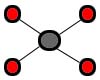 Star – The star topology uses twisted pair (10baseT or 100baseT) cabling and requires that all devices are connected to a hub. Advantages are centralized monitoring, and failures do not affect others unless it is the hub, easy to modify. The disadvantage is that the hub is a single point of failure. If it goes down, there are no communications possible.
Star – The star topology uses twisted pair (10baseT or 100baseT) cabling and requires that all devices are connected to a hub. Advantages are centralized monitoring, and failures do not affect others unless it is the hub, easy to modify. The disadvantage is that the hub is a single point of failure. If it goes down, there are no communications possible.
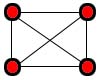 Mesh – In a true mesh topology every node has a connection to every other node in the network. A full mesh provides redundancy in case of a failure between links, but is impractical due the complexity and the expensive amount of cabling required.
Mesh – In a true mesh topology every node has a connection to every other node in the network. A full mesh provides redundancy in case of a failure between links, but is impractical due the complexity and the expensive amount of cabling required.
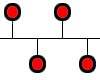 Bus – This topology is an old one and essentially has each of the computers on the network daisy-chained to each other. Packets must pass through all computers on the bus. This type is cheap, and simple to set up, but causes excess network traffic, a failure may affect many users, and problems are difficult to troubleshoot.
Bus – This topology is an old one and essentially has each of the computers on the network daisy-chained to each other. Packets must pass through all computers on the bus. This type is cheap, and simple to set up, but causes excess network traffic, a failure may affect many users, and problems are difficult to troubleshoot.
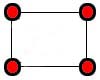 Ring – A ring topology has a physical and logical ring and is used on SONET and FDDI networks (note that Token Ring networks are actually a hybrid star ring topology). Any station can send a packet around the ring but only the station with the token can do so. The token is passed around the ring giving all stations an opportunity to communicate. This is a very fast and simple network. However if any part of the ring goes down, the entire LAN goes down. If there is a problem at a station, it may be difficult to locate it. Ring networks are not very common.
Ring – A ring topology has a physical and logical ring and is used on SONET and FDDI networks (note that Token Ring networks are actually a hybrid star ring topology). Any station can send a packet around the ring but only the station with the token can do so. The token is passed around the ring giving all stations an opportunity to communicate. This is a very fast and simple network. However if any part of the ring goes down, the entire LAN goes down. If there is a problem at a station, it may be difficult to locate it. Ring networks are not very common.
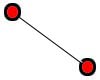 Point-to-point – This topology generally refers to a connection restricted to two endpoints. Point-to-point is sometimes referred to as P2P (not the same as peer-to-peer file sharing networks), or Pt2Pt, or variations of this. Examples of this topology include RS-232 serial connections as well as laser network connections between buildings.
Point-to-point – This topology generally refers to a connection restricted to two endpoints. Point-to-point is sometimes referred to as P2P (not the same as peer-to-peer file sharing networks), or Pt2Pt, or variations of this. Examples of this topology include RS-232 serial connections as well as laser network connections between buildings.
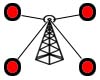 Point-to-Multipoint – Also known as P2MP, this is a method of communication between a series of receivers and transmitters to a central location. The most common example of this is the use of a wireless access point that provides a connection to multiple devices.
Point-to-Multipoint – Also known as P2MP, this is a method of communication between a series of receivers and transmitters to a central location. The most common example of this is the use of a wireless access point that provides a connection to multiple devices.
Hybrid – Hybrid topologies are combinations of the above and are common on very large networks. For example, a star bus network has hubs connected in a row (like a bus network) and has computers connected to each hub as in the star topology.
Domain 2.4: Wiring Standards
568A and 568B – The number 568 refers to the order in which the individual wires inside a CAT 5 cable are terminated. The only difference between the two standards is that the green and orange pins are terminated to different pins. There is no difference in signal and both the 568A and 568B are used as patch cords for Ethernet connections.
Straight through vs Crossover – A straight through cable uses either the 568A or 568B wiring standard and is used for connecting devices to routers, hubs, switches, etc. An crossover cable is used to connect computing devices together directly (i.e. connecting 2 computers directly together). A crossover cable uses the 568A standard on one end and 568B on the other end.
Rollover – Rollover cable (also known as Cisco console cable) is a type of null-modem cable that is most commonly used to connect a computer terminal to a router’s console port. This cable is typically flat and has a light blue color. It gets the name rollover because the pinouts on one end are reversed from the other, as if the wire had been rolled over and you were viewing it from the other side.
Loopback – A loopback cable redirects the output back into itself and is used for troubleshooting purposes (loopback test). This effectively gives the NIC the impression that it is communicating on a network, since its able to transmit and receive communications.
Domain 2.5: WAN Technology Types and Properties
- B (bearer) – Transfers data at 64Kbps. An ISDN usually contains 2 B channels for a total of 128kbps.
- D (data) – Handles signalling at either 16Kbps or 64Kbps(sometimes limited to 56Kbps) which enables the B channel to strictly pass data
| Connection | Speed | Medium |
| ISDN BRI | 64kbps/channel | Twisted-pair |
| ISDN PRI | 1,544kbps | Twisted-pair |
| POTS | Up to 56 Kbps | Twisted pair |
| PSTN | 64kbps/channel | Twisted-pair |
| Frame Relay | 56kbps-45mbps | Varies |
| T-1 | 1.544 Mbps | Twisted-pair, coaxial, or optical fiber |
| ADSL | 256Kbps to 24Mbps (ADSL 2+) | Twisted-pair |
| SDSL | 1.544mbps | Twisted-pair |
| VDSL | 100mbps | Twisted-pair |
| Cable modem | 512 Kbps to 52 Mbps | Coaxial |
| Satellite | 1gbps (avg 1-5mbps) | Air |
| T-3 | 44.736 Mbps | Twisted-pair, coaxial, or optical fiber |
| OC-1 | 51.84 Mbps | Optical fiber |
| OC-3 | 155.52 Mbps | Optical fiber |
| Wireless | 1gbps | Air |
| ATM | 10gbps | Optical fiber |
| SONET | 10gbps | Optical fiber |
Packet and Circuit Switching – Packet switching refers to protocols in which messages are divided into packets before they are sent. Each packet is then transmitted individually and can even follow different routes to its destination. Once all the packets forming a message arrive at the destination, they are recompiled into the original message. Most modern Wide Area Network (WAN) protocols, including TCP/IP and Frame Relay are based on packet-switching technologies. In contrast, normal telephone service is based on a circuit-switching technology, in which a dedicated line is allocated for transmission between two parties. Circuit-switching is ideal when data must be transmitted quickly and must arrive in the same order in which it is sent. This is the case with most real-time data, such as live audio and video. Packet switching is more efficient and robust for data that can withstand some delays in transmission, such as e-mail messages and Web pages.
Domain 2.6: LAN Technology Types and Properties
Ethernet – Ethernet is the most widely-installed local area network ( LAN) technology. Specified in a standard, IEEE 802.3, Ethernet was originally developed by Xerox from an earlier specification called Alohanet (for the Palo Alto Research Center Aloha network) and then developed further by Xerox, DEC, and Intel. Early ethernet networks uses coaxial connections. The most common types currently use twisted pair cabling, however, fiber optic cabling is becoming much more common as standards and speeds increase. Below are some of the ethernet standards:
| Connection Type | Cable Type | Connector | Maximum Length | Speed |
| 10Base-T | Category 3 or better UTP cable | RJ-45 | 100 meters (328 ft) | 10 mbps |
| 100Base-TX | Cat 5 twisted pair | RJ-45 | 100 meters (328 ft) | 100 mbps |
| 100Base-FX | Fiber Optic | ST, SC | 2000 meters | 100 mbps |
| 1000Base-T | CAT5e or higher | RJ-45 | 100 meters (328 ft) | 1 gbps |
| 1000Base-LX | Laser over fiber | SC | Up to 5000 meters | 1 gbps |
| 1000Base-SX | Short wavelength laser over fiber | SC | Up to 550 meters | 1 gbps |
| 1000Base-CX | Twinax or short haul copper | 9-Pin shielded D-subminiature connector, or 8-pin ANSI fiber channel type 2 (HSSC) connector. | 25 meters | 1 gbps |
| 10GBASE-SR | Shortwave laser over multi-mode fiber optics | LC, SC | 300 meters | 10 Gbps |
| 10GBASE-LR | Laser over single-mode fiber optics | LC, SC | 2000 meters | 10 Gbps |
| 10GBASE-ER | Laser over either single or multi-mode fiber | LC, SC | 40 kilometers | 10 Gbps |
| 10GBASE-SW | Shortwave laser over multi-mode fiber optics | LC, SC | 300 meters | 10 Gbps |
| 10GBASE-LW | Laser over single-mode fiber optics | LC, SC | 2000 meters | 10 Gbps |
| 10GBASE-EW | Laser over either single or multi-mode fiber | LC, SC | 40 kilometers | 10 Gbps |
| 10GBASE-T | Cat 5e (or higher) twisted pair | RJ-45 | 100 meters (328 ft) | 10 Gbps |
CSMA/CD (Carrier Sense Multiple Access with Collision Detection) – In the early days of ethernet, when two hosts would send packets at the same time, a collision would occur. A standard had to be created that would have the hosts follow rules relating to when they could send data and when they could not. This standard is Carrier Sense Multiple Access with Collision Detection, referred to as CSMA/CD. CSMA/CD forces computers to “listen” to the wire before sending in order to make sure that no other host on the wire is sending. If a collision is detected, both of the senders will send a jam signal over the Ethernet. This jam signal indicates to all other devices on the Ethernet segment that there has been a collision, and they should not send data onto the wire.
How Ethernet CSMA/CD Works
Bonding (AKA Link Aggregation, Port Trunking, EtherChannel, etc.) – Uses multiple network cables/ports in parallel to increase the link speed beyond the limits of any one single cable or port, and to increase the redundancy for higher availability.
Domain 2.7: Common Logical Network Topologies
Peer to Peer – A peer to peer network is one in which lacks a dedicated server and every computer acts as both a client and a server. This is a good networking solution when there are 10 or less users that are in close proximity to each other. A peer to peer network can be a security nightmare, because the people setting permissions for shared resources will be users rather than administrators and the right people may not have access to the right resources. More importantly the wrong people may have access to the wrong resources, thus, this is only recommended in situations where security is not an issue. P2P file sharing networks work under a similar architecture, however, there are differences between them and the LAN networking architecture.
Client/Server – This type of network is designed to support a large number of users and uses dedicated server/s to accomplish this. Clients log in to the server/s in order to run applications or obtain files. Security and permissions can be managed by 1 or more administrators which who set permissions to the servers’ resources. This type of network also allows for convenient backup services, reduces network traffic and provides a host of other services that come with the network operating system.
VPN – A virtual private network is one that uses a public network (usually the Internet) to connect remote sites or users together. Instead of using a dedicated, real-world connection such as leased line, a VPN uses “virtual” connections routed through the Internet from the company’s private network to the remote site or employee.
VLAN – A virtual LAN is a local area network with a definition that maps workstations on a basis other than geographic location (for example, by department, type of user, or primary application). The virtual LAN controller can change or add workstations and manage load-balancing and bandwidth allocation more easily than with a physical picture of the LAN. Network management software keeps track of relating the virtual picture of the local area network with the actual physical picture.
Domain 2.8: Install components of Wiring Distribution
Vertical Cross Connect – is a location within a building where cables originate and / or are terminated, reconnected using jumpers or pass throughs or are connected to patch panels or other similar devices where the locations are from upper or lower floors in the building. These cables could be of multiple different types and mediums such as phone networks, data lines, copper based, fiber channel, etc.
Horizontal Cross Connect – similar to Vertical Cross Connect locations; these are within a building where cables originate and / or are terminated but these locations are all on the same floor or building level. As with Vertical Cross Connect configurations, these locations can be of multiple different network types and mediums.
Patch Panel – wall or rack mounted collection of data connections where all of the network media converges. These rooms are generally some form of telecommunications closet in a facility and it is used to connect all of the different types of incoming and outgoing media types on the LAN. When they all span the same floor of a building they are sometimes referred to as Horizontal Cross Connect locations and when they span different levels of a location / different floors of a building they are sometimes referred to as Vertical Cross Connect locations. The main Patch Panel room will often be the connection point for the LAN to be connected to the WAN and / or the internet.
66 Block – is a legacy type of punch down block used to connect sets of 22 through 26 American Wire Gauge (AWG) solid copper wire in a telephone system. They have a 25-pair standard non-split capacity and generally are unsuited for traffic and data network communications above 10 megabits per second (Mbps).
Main Distribution Frame (MDF) – is a wire distribution frame for connecting equipment inside a facility to cables and subscriber carrier equipment outside of the facility. One example of this is where all of the phone cabling inside a facility is run to planned phone locations (e.g. offices) back to the MDF. When the local telephone company makes the external connections then all circuits are completed.
Intermediate Distribution Frame (IDF) – is another place much like a Horizontal Cross Connect location or a Vertical Cross Connect location where network administrators can physically change the network media around and where they can house other needed network equipment such as routers, switches, repeaters and so forth.
25 Pair – is a grouping of 25 pairs of wires all inside a single covering / housing or outer insulation casing. It is best suited for telephone / voice cable runs rather than data cable runs and is generally used as a feeder cable.
100 Pair – is a larger cabling segment to its 25 pair cousin but used in the same manner; all of the 100 pairs of wires are inside a single covering / housing or outer insulation casing. It is best suited for telephone / voice cable runs rather than data cable runs and is generally used as a feeder cable.
110 Block – is the more modern replacement of the legacy 66 Block and is used as a wiring distribution point for wired telephone systems (voice) and other types of wired networking (data). On one side of the block wires are punched down into RJ-11 connectors for voice and RJ-45 connectors for data communications.
Demarc – is the point of operational and administrative control change in a network. One example of this is the Main Distribution Frame (MDF) point in a facility. This is where the wire distribution frame for connecting equipment inside a facility to cables and subscriber carrier equipment outside of the facility occurs and this is considered a demarcation point of the operational control of the internal systems where it changes over to the control of the external presence.
Demarc Extension – where the end of the line of the external administrative control is extended beyond that actual endpoint. Example – you are one business inside of a large high rise building on the 15th floor only and the Main Distribution Frame (MDF) point is on the ground floor. Your responsibility probably ends at the Intermediate Distribution Frame (IDF) on your floor and the external administration (example – Phone Company) ends at the Main Distribution Frame (MDF) on the ground floor. The building administration owns all the cabling responsibility between the Main Distribution Frame (MDF) on the ground floor and your Intermediate Distribution Frame (IDF) on your floor. That cabling is effectively the Demarc Extension
Smart Jack – is a network connection device that is used to connect your internal network to an external service provider network. The device handles all of the code and protocol differences between the two networks and is often the actual demarcation point between the two service entities.
Wiring Installation – is the physical installation of internal wiring in a facility. This may be the pulls of copper phone and data lines to the running of fiber optic medium from the different cross connect locations.
Wiring Termination – is the end point of networked cable runs that will generally end either in a patch panel or a jack location in an office. This has historically been the copper wire runs associated with phone lines to the RJ-11 jacks / blocks to the data lines on the RJ-45 connections. Wire termination is also a consideration on fiber optic pulls as well which requires a higher set of skill level.
Domain 3.0: Network Devices
Domain 3.1: Common Network Devices
 Hub – A physical layer network device used to connect multiple Ethernet devices together. Active hubs act as a repeater and boost the signal in order to allow for it to travel farther, while passive hubs simply pass the signal through. Most hubs have an uplink port that allows them to connect to other hubs, a router, or other network devices.
Hub – A physical layer network device used to connect multiple Ethernet devices together. Active hubs act as a repeater and boost the signal in order to allow for it to travel farther, while passive hubs simply pass the signal through. Most hubs have an uplink port that allows them to connect to other hubs, a router, or other network devices.
 Repeater: – A physical layer device that boosts signals in order to allow a signal to travel farther and prevent attenuation. Attentuation is the degradation of a signal as it travels farther from its origination. Repeaters do not filter packets and will forward broadcasts. Both segments must use the same access method, which means that you can’t connect a token ring segment to an Ethernet segment. Repeaters can connect different cable types as shown in the image.
Repeater: – A physical layer device that boosts signals in order to allow a signal to travel farther and prevent attenuation. Attentuation is the degradation of a signal as it travels farther from its origination. Repeaters do not filter packets and will forward broadcasts. Both segments must use the same access method, which means that you can’t connect a token ring segment to an Ethernet segment. Repeaters can connect different cable types as shown in the image.
 Modem – The modem is a device that converts digital information to analog by MODulating it on the sending end and DEModulating the analog information into digital information at the receiving end. Most modern modems are internal, however, they can be internal or external. External modems are connected to the back of the system board via a RS-232 serial connection. Internal modems are installed in one of the motherboard’s PCI or ISA expansion slots depending on the modem. The modem contains an RJ-11 connection that is used to plug in the telephone line. Modems have different transmission modes as follows:
Modem – The modem is a device that converts digital information to analog by MODulating it on the sending end and DEModulating the analog information into digital information at the receiving end. Most modern modems are internal, however, they can be internal or external. External modems are connected to the back of the system board via a RS-232 serial connection. Internal modems are installed in one of the motherboard’s PCI or ISA expansion slots depending on the modem. The modem contains an RJ-11 connection that is used to plug in the telephone line. Modems have different transmission modes as follows:
- Simplex – Signals can be passed in one direction only.
- Half Duplex – Half duplex means that signals can be passed in either direction, but not in both simultaneously. Half-duplex modems can work in full-duplex mode.
- Full Duplex – Full duplex means that signals can be passed in either direction simultaneously.
Modems can also be classified by their speed which is measured by the BAUD rate. One baud is one electronic state change per second. Since a single state change can involve more than a single bit of data, the Bits Per Second(BPS) unit of measurement has replaced it as a better expression of data transmission speed. Common modem speeds are V.34 at 28.8 kbps, V.34+ at 33.6 kbps and V.90 at 56 Kbps.
 Network Interface Card – A Network Interface Card, often abbreviated as NIC, is an expansion board you insert into a computer so the computer can be connected to a network. Most NICs are designed for a particular type of network, protocol and media, although some can serve multiple networks.
Network Interface Card – A Network Interface Card, often abbreviated as NIC, is an expansion board you insert into a computer so the computer can be connected to a network. Most NICs are designed for a particular type of network, protocol and media, although some can serve multiple networks.
 Media Converters – simple networking devices that make it possible to connect two dissimilar media types such as twisted pair with fiber optic cabling. They were introduced to the industry nearly two decades ago, and are important in interconnecting fiber optic cabling-based systems with existing copper-based, structured cabling systems. They are also used in MAN access and data transport services to enterprise customers. Fiber media converters support many different data communication protocols including Ethernet, Fast Ethernet, Gigabit Ethernet, T1/E1/J1, DS3/E3, as well as multiple cabling types such as coax, twisted pair, multi-mode and single-mode fiber optics. Media converter types range from small standalone devices and PC card converters to high port-density chassis systems that offer many advanced features for network management.
Media Converters – simple networking devices that make it possible to connect two dissimilar media types such as twisted pair with fiber optic cabling. They were introduced to the industry nearly two decades ago, and are important in interconnecting fiber optic cabling-based systems with existing copper-based, structured cabling systems. They are also used in MAN access and data transport services to enterprise customers. Fiber media converters support many different data communication protocols including Ethernet, Fast Ethernet, Gigabit Ethernet, T1/E1/J1, DS3/E3, as well as multiple cabling types such as coax, twisted pair, multi-mode and single-mode fiber optics. Media converter types range from small standalone devices and PC card converters to high port-density chassis systems that offer many advanced features for network management.
 Switch – A switch is a network device that filters and forwards packets between LAN segments and ensures that data goes straight from its origin to its proper destination. Switches remember the address of every node on the network, and anticipate where data needs to go. A switch only operates with the computers on the same LAN. This reduces competition for bandwidth between devices on the network. It isn’t smart enough to send data out to the internet, or across a WAN. These functions require a router.
Switch – A switch is a network device that filters and forwards packets between LAN segments and ensures that data goes straight from its origin to its proper destination. Switches remember the address of every node on the network, and anticipate where data needs to go. A switch only operates with the computers on the same LAN. This reduces competition for bandwidth between devices on the network. It isn’t smart enough to send data out to the internet, or across a WAN. These functions require a router.
 Bridge – Functions the same as a repeater, but can also divide a network in order to reduce traffic problems. A bridge can also connect unlike network segments (ie. token ring and ethernet). Bridges create routing tables based on the source address. If the bridge can’t find the source address it will forward the packets to all segments. Bridging methods:
Bridge – Functions the same as a repeater, but can also divide a network in order to reduce traffic problems. A bridge can also connect unlike network segments (ie. token ring and ethernet). Bridges create routing tables based on the source address. If the bridge can’t find the source address it will forward the packets to all segments. Bridging methods:
- Transparent – Only one bridge is used.
- Source-Route – Bridging address tables are stored on each PC on the network
- Spanning Tree – Prevents looping where there exists more than one path between segments
 Wireless Access Point – A Wireless Access Point is a radio frequency transceiver which allows your wireless devices to connect to a network. The WAP usually connects to a wired network, and can relay data between the wireless devices (such as computers or printers) and wired devices on the network. A wireless access point will support up to 32 wireless devices. The range of the wireless signal depends greatly on obstructions such as walls. For more information about wireless standards, see domain 1.7.
Wireless Access Point – A Wireless Access Point is a radio frequency transceiver which allows your wireless devices to connect to a network. The WAP usually connects to a wired network, and can relay data between the wireless devices (such as computers or printers) and wired devices on the network. A wireless access point will support up to 32 wireless devices. The range of the wireless signal depends greatly on obstructions such as walls. For more information about wireless standards, see domain 1.7.
 Router – Functioning at the network later of the OSI model, a router is similar to a switch, but it can also connect different logical networks or subnets and enable traffic that is destined for the networks on the other side of the router to pass through. Routers create or maintain a table of the available routes and can be configured to use various routing protocols to determine the best route for a given data packet. Routers can connect networks that use disimilar protocols. Routers also typically provide improved security functions over a switch.
Router – Functioning at the network later of the OSI model, a router is similar to a switch, but it can also connect different logical networks or subnets and enable traffic that is destined for the networks on the other side of the router to pass through. Routers create or maintain a table of the available routes and can be configured to use various routing protocols to determine the best route for a given data packet. Routers can connect networks that use disimilar protocols. Routers also typically provide improved security functions over a switch.
 Firewall – Either a hardware or software entity (or a combination of both) that protects a network by stopping network traffic from passing through it. In most cases, a firewall is placed on the network to allow all internal traffic to leave the network (email to the outside world, web access, etc.), but stop unwanted traffic from the outside world from entering the internal network. This is achieved by granting and denying access to resources based on a set of configurable rules.
Firewall – Either a hardware or software entity (or a combination of both) that protects a network by stopping network traffic from passing through it. In most cases, a firewall is placed on the network to allow all internal traffic to leave the network (email to the outside world, web access, etc.), but stop unwanted traffic from the outside world from entering the internal network. This is achieved by granting and denying access to resources based on a set of configurable rules.
DHCP Server – A server that is responsible for assiging unique IP address to the computers on a network. A DHCP server prevents the assignment of duplicate IP addresses to clients and reduces administrative effort in network configuration. A DHCP server is actually more of a service that is found on network operating systems such as Windows 2002/2008 server, or on network devices such as routers.
Domain 3.2: Specialized Network Devices
Multilayer Switch – A multilayer switch (MLS) is a computer networking device that switches on OSI layer 2 like an ordinary network switch and provides extra functions on higher OSI layers. Some MLSs are also able to route between VLAN and/or ports like a common router. The routing is normally as quick as switching (at wirespeed). Some switches can use up to OSI layer 7 packet information; they are called layer 4-7 switches, content-switches, web-switches or application-switches.
Content Switch – The main function of a content switch is to inspect the network data that it receives so that it can decide where on the network that data (or request) needs to be forwarded to. Once this is determined the data is sent to the appropriate server which can handle the data. In most cases the switch looks to see what type of application or software the request is targeted at. It does this by looking to see what port the requests is directed at. For example if the data is targeted at an ftp port then the request will be sent to an ftp sever. The main benefit of this approach is that the switch acts as a load balancer as it can balance data or requests across the different type of application servers used by the business. A second major function that this type of switch can perform is to look at the incoming requests and see which websites are targeted. This is important for large enterprises or hosting companies. If for example a web hosting company was hosting several thousand websites the switch could direct requests to the specific servers that the websites are running on. These devices tend to be very expensive.
IDS/IPS – These terms stand for Intrusion Detection System and Intrusion Prevention System respectively. IDS is a device (or application) that monitors network and/or system activities for malicious activities or policy violations. IDS is a passive system that gives alerts when something suspicious is detected and logs the events into a database for reporting. IPS, on the other hand, sits inline with traffic flows on a network, actively shutting down attempted attacks as they’re sent over the wire. It can stop the attack by terminating the network connection or user session originating the attack, by blocking access to the target from the user account, IP address, or other attribute associated with that attacker, or by blocking all access to the targeted host, service, or application. Vendors are increasingly combining the two technologies into a single box, now referred to as IDPS. These devices are used with, not instead of, a firewall.
Load Balancer – A load balancer is a hardware and/or software solution that provides load balancing services. Load balancing is used to distribute workloads evenly across two or more computers, network links, CPUs, hard drives, or other resources, in order to get optimal resource utilization, maximize throughput, minimize response time, and avoid overload. Using multiple components with load balancing, instead of a single component, may increase reliability through redundancy. As an example, Google receives many, many more search requests than a single server could handle, so they distribute the requests across a massive array of servers.
Mutlifunction Network Devices – As you might guess, multifunction network devices combine the function of individual devices into a single unit. An example is wireless access points which often include one or more of the following: firewall, DHCP server, wireless access point, switch, gateway, and router.
DNS Server – DNS is an Internet and networking service that translates domain names into IP addresses. The internet is based on numerical IP addresses, but we use domain names because they are easier to remember. DNS is the service that looks up the IP address for a domain name allowing a connection to be made. This process is very similar to calling information. You call them with a name, they check their database and give you the phone number. The DNS service is included with server operating systems (Windows 2003/2008, Linux, etc.) and network devices such as routers.
Bandwidth Shaper – Describes the mechanisms used to control bandwidth usage on the network. Bandwidth shaping is typically done using software installed on a network server. From this server, administrators can control who uses bandwidth, for what, and when. Bandwidth shaping establishes priorities to data traveling to and from the Internet and within the network. A bandwidth shaper essentially performs two key functions: monitoring and shaping. Monitoring includes identifying where bandwidth usage is high and at what time of day. After that information is obtained, administrators can customize or shape bandwidth usage for the best needs of the network. I am unaware why CompTIA listed this in the “network devices” section of their objectives, but bandwidth shapers are typically software.
Proxy Server – A proxy server acts as a middle-man between clients and the Internet providing security, administrative control, and caching services. When a user makes a request for an internet service and it passes filtering requirements, the proxy server looks in its local cache of previously downloaded web pages. If the item is found in cache, the proxy server forwards it to the client. This reduces bandwidth through the gateway. If the page is not in the cache, the proxy server will request the page from the appropriate server. Nowadays, the functions of proxy servers are often built into firewalls.
CSU/DSU – A Channel Service Unit/Data Service Unit (CSU/DSU) acts as a translator between the LAN data format and the WAN data format. Such a conversion is necessary because the technologies used on WAN links are different from those used on LANs. Although CSU/DSU’s look similar to modems, they are not modems, and they don’t modulate or demodulate between analog and digital. All they really do is interface between a 56K, T1, or T3 line and serial interface (typically a V.35 connector) that connects to the router. Many newer routers have CSU/DSUs built into them.
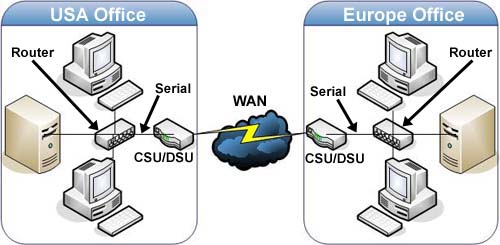
Domain 3.3: Advanced Features of a Switch
PoE – Generally speaking, Power over Ethernet technology describes a system to safely pass electrical power, along with data, on Ethernet cabling. Standard versions of PoE specify category 5 cable or higher. Power can come from a power supply within a PoE-enabled networking device such as an Ethernet switch or from a device built for “injecting” power onto the Ethernet cabling. IP Phones, LAN access points, and WiFi switches to RFID readers and network security cameras. All of these require more power than USB offers and very often must be powered over longer runs of cable than USB permits. In addition, PoE uses only one type of connector, an 8P8C (RJ45), whereas there are four different types of USB connectors.
Spanning Tree Protocol – Spanning Tree is one of three bridging methods a network administrator can use. Which method you use usually will be determined by the network’s size. The simplest method is transparent bridging, where only one bridge or switch exists on the network. The next is Source-Route, in which bridging address tables are stored on each PC on the network. Then there’s what you came for, spanning tree, which prevents loops where there exists more than one path between segments. STP was upgraded to Rapid Spanning Tree Protocol (RSTP).
VLAN – A broadcast domain is normally created by the router. With VLAN’s, a switch can create the broadcast domain. This allows a virtual network, independent of physical location to be created.
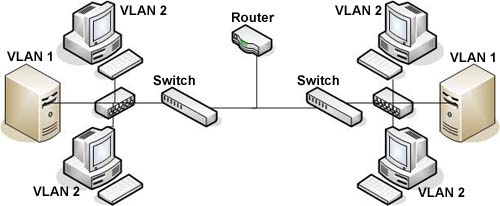
Trunking – VLANs are local to each switch’s database, and VLAN information is not passed between switches. Trunk links provide VLAN identification for frames traveling between switches. The VLAN trunking protocol (VTP) is the protocol that switches use to communicate among themselves about VLAN configuration.
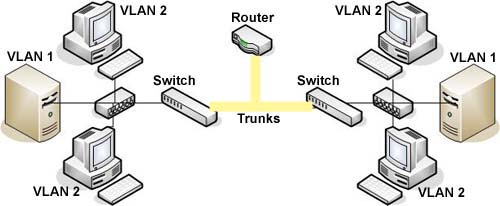
Port Mirroring – Used on a network switch to send a copy of network packets seen on one switch port (or an entire VLAN) to a network monitoring connection on another switch port. This is commonly used for network appliances that require monitoring of network traffic, such as an intrusion-detection system.
Port Authentication – The IEEE 802.1x standard defines 802.1x port-based authentication as a client-server based access control and authentication protocol that restricts unauthorized clients from connecting to a LAN through publicly accessible ports. The authentication server validates each client connected to a switch port before making available any services offered by the switch or the LAN.
Domain 3.4: Implement a Basic Wireless Network
Install Client – the actual steps taken to set up a computer, laptop or other network connected device to the network. This may be in the form of just getting it correctly configured to use TCP/IP or more involved such as installing a software suite so that specific network parameters can be leveraged for proper connectivity to network resources or resources on the domain.
Network Connections Dialog Box – used to configure different aspects of the network connections by way of a graphical user interface (GUI) within the Microsoft Windows operating systems (Windows XP, Windows Vista, Server 2003, etc). With respect to peer to peer networks, you can use the Network Tasks pane to Create a New Connection, Set up a Home or small office network as well as change the Windows Firewall settings and view available wireless networks.
Wireless Network Connection Dialog Box – the graphical user interface (GUI) within the Microsoft Windows operating systems used to configure the wireless devices and their settings. On the General tab you can configure the specific hardware settings (parameters, drivers, etc) as well as the protocols (e.g. TCP/IP) and the network client that the device will use (e.g. Client for Microsoft Networks). Additionally, you can install services from this screen as well (e.g. Virtual Machine Network Service). The Wireless Networks tab will show you the available networks and allow you to configure preference for each of the networks encountered.
Access Point Placement – correctly positioning your Wireless Access Points will allow for the seamless use of wireless devices on your network. By correctly placing the devices, users will not generally experience signal loss of their connection to the network. It is important to understand that there are many things that affect the wireless access point signal with respect to broadcast and receiving strength that include the construction and architecture of the building where the devices are distributed as well as general disruption of the frequency range that the access points operate on by other devices (e.g. microwave ovens, cordless phones, etc).
Physical Locations of Wireless Access Points (WAPs) – device placement best practices include planning for more than just nominal half distances between devices. Consideration needs to be given to what type of obstructions may be currently in the way (physical fire breaks in between walls; metal superstructure, etc) as well as future plans to subdivide offices. Electrical motors and other higher current carrying lines need to be considered as well to keep interference to a minimum.
Wired or Wireless Connectivity – planning for WAP to WAP connections only or a mix of wired and wireless connections. It’s easier to connect WAP to WAP in a daisy chain signal relay configuration but when you do this you need to realize that a physical failure in one WAP device may take out all the devices. It is more work and it costs more in time money and effort to connect the WAPs using wired connections back to a switch or a router but it greatly reduces the potential connectively loss on the network; the loss of a single WAP where the WAPs are wired back results in only impacting the users of that one WAP instead of all WAPs up and downstream.
Install Access Point – another term for the Wireless Access Point(s) that will allow you to correctly gain access to the network with your device. This point onto the network will allow the client device to configure itself with the necessary encryption (if required) and any other network required settings or else risk being defaulted off the network.
Configuring Encryption – with respect to wireless clients these are the settings most commonly used. Disabled simply means that everything is passed as clear text. Wired Equivalent Privacy (WEP) is the lowest form of the types of encryption available and is generally only used today to allow legacy devices that cannot handle more robust encryption protocols to gain somewhat secured access to the network. WEP has been challenged and defeated for a number of years mainly due to the increase in computing power and the fact that the keys are alphanumeric or hexadecimal characters that are configured in 40 bit, 64 bit, 128 bit, 153 bit and 256 bit strength. Wi Fi Protected Access (WPA) was created by the Wi-Fi Alliance to better secure wireless networks and was created in response to the weaknesses researchers found in Wired Equivalent Privacy (WEP). Temporal Key Integrity Protocol (TKIP) is used in WPA to encrypt the authentication and encryption information that was initially passed on the wire in clear text before a network node could secure its communications on the network. Wi Fi Protected Access version 2 (WPA2) offers additional protection because it uses the strongest authentication and encryption algorithms available in the Advanced Encryption Standard (AES).
Configuring Channels and Frequencies – most wireless routers work in the 2.4GHz frequency range and require network administrators to set up the channels for the devices to use. 1, 6 and 11 are the main channels used because they generally will not be interfered with from other devices such as cordless phones and Bluetooth devices that also work at this frequency range.
Setting ESSID and Beacon – Extended Service Set identifier (ESSID) is the “advertisement” from the Wireless Access Point that basically announces its availability for network devices to make a connection. The announcement signal that is sent out is called the beacon.
Verifying Installation – the process that is outlined for making sure that all the settings needed to connect a network node to the wireless device. The best practice steps generally include on initial installation of the Wireless Access Point (WAP) to do so without any security to verify that a client can get on the network. Once that is successful you would then incorporate the security protocol that you wanted to use and to make sure the client can operate on the network again. Once this is successfully done it is assumed all other network nodes would be able to successfully repeat the same steps to access the network securely and with the traffic encrypted.
Domain 4.0: Network Management
Domain 4.1: OSI Model
The OSI networking model is divided into 7 layers. Each layer has a different responsibility, and all the layers work together to provide network data communication.
| Layer | Description |
| Application | Represents user applications, such as software for file transfers, database access, and e-mail. It handles general network access, flow control, and error recovery. Provides a consistent neutral interface for software to access the network and advertises the computers resources to the network. |
| Presentation | Determines data exchange formats and translates specific files from the Application layer format into a commonly recognized data format. It provides protocol conversion, data translation, encryption, character-set conversion, and graphics-command expansion. |
| Session | Handles security and name recognition to enable two applications on different computers to communicate over the network. Manages dialogs between computers by using simplex(rare), half-duplex or full-duplex. The phases involved in a session dialog are as follows: establishment, data-transfer and termination. |
| Transport | Provides flow control, error handling, and is involved in correction of transmission/reception problems. It also breaks up large data files into smaller packets, combines small packets into larger ones for transmission, and reassembles incoming packets into the original sequence. |
| Network | Addresses messages and translates logical addresses and names into physical addresses. It also manages data traffic and congestion involved in packet switching and routing. It enables the option of specifying a service address (sockets, ports) to point the data to the correct program on the destination computer. |
| Data Link | The interface between the upper “software” layers and the lower “hardware” Physical layer. One of its main tasks is to create and interpret different frame types based on the network type in use. The Data Link layer is divided into two sub-layers: the Media Access Control (MAC) sub-layer and the Logical Link Control (LLC) sub-layer.
|
| Physical | The specification for the hardware connection, the electronics, logic circuitry, and wiring that transmit the actual signal. It is only concerned with moving bits of data on and off the network medium. Most network problems occur at the Physical layer. |
Here is an idiotic, yet easy way to remember the 7 layers. Memorize the following sentence: All People Seem To Need Data Processing. The first letter of each word corresponds to the first letter of the layers starting with Application and ending with the physical layer.
Domain 4.3: Evaluate the Network Based on Configuration Management Documentation
The topics covered in this section are either already covered elsewhere, or are too expansive for the purposes of this guide. Consult your book(s) for more information about these topics.
Domain 4.4: Conduct Network Monitoring to Identify Performance and Connectivity Issues
The topics covered in this section are either already covered elsewhere, or are too expansive for the purposes of this guide. Consult your book(s) for more information about these topics.
Domain 4.5: Explain Different Methods and Rationales for Network Performance Optimization
- In text and data, packet loss produces errors.
- In videoconference environments it can create jitter.
- In pure audio communications, such as VoIP, it can cause jitter and frequent gaps in received speech.
- In the worst cases, packet loss can cause severe mutilation of received data, broken-up images, unintelligible speech or even the complete absence of a received signal.
The causes of packet loss include inadequate signal strength at the destination, natural or human-made interference, excessive system noise, hardware failure, software corruption or overburdened network nodes. Often more than one of these factors is involved. In a case where the cause cannot be remedied, concealment may be used to minimize the effects of lost packets.
- Thin Clients
- Voice over IP
- Real Time Video
- Multi-media
Domain 4.6: Implement the Following Network Troubleshooting Methodology
Gather Information on the Problem
In a contact center network, problems are typically discovered and reported by one of the following types of users:
- External customers dialing into a call center to order products, obtain customer service, and so forth.
- Internal agents receiving incoming calls from a call queue or initiating outbound collection calls to customers.
- Internal users using administrative phones to call employees in other company locations or PSTN destinations, and perform basic actions such as call transfers and dialing into conferences.
As the network administrator, you must collect sufficient information from these users to allow you to isolate the problem. Detailed, accurate information will make this task easier. As you turn up your network, you may consider putting these questions in an on-line form. A form will encourage users to provide more details about the problem and also put them into the habit of looking for particular error messages and indicators. Capturing the information electronically will also permit you to retrieve and re-examine this information in the future, should the problem repeat itself.
Identify The Affected Area
Determine if the problem is limited to one workstation, or several workstations, one server, one segment, or the entire network. If only one person is experiencing a certain problem, the problem is most likely at the workstation. If groups of workstations are affected, the problem might lie at a part of the network that users all have in common, such as a particular software application or database, a server, the network segment, or the network configuration.
Determine If Anything Has Changed
To determine what has changed, ask question such as:
- Could you do this task before? If this is a new task, perhaps the user needs different sysetm permissions, or additional hardware of software.
- If you could do it before, when did you first notice you couldn’t do it anymore? Try do find out what happened just before the problem came up, or at least try to pinpoint the time, since the source of the problem might be related to other changes elsewhere on the network.
- What has changed since the last time you were able to do this task? Users can give you information about events that mightaffect their local systems. You can help them with leading questions such as, ”Did someone add something to your computer?” or “Did you do something differently this time?”.
Establish The Most Probable Cause
T o establish the most probable cause, use a systematic approach. Eliminate possible causes, starting with the obvious and simplest one and working back through other causes. Do not overlook straightforward and smple corrections that can fix a range of problems and do not cost much time or effort to try. You might find you can resolve the issue on the spot.
Determine If Escalation Is Necessary
While troubleshooting a network problem, you might find the cause of the problem is not an issue that can be resolved over the phone or at the user’s desktop. It may be necessary to contact a fellow employee who has specialized knowledge, or a more senior administrator with the appropriate permissions and authoration. In these cases, the problem should be escalated to the appropriate personel to be resolved as quickly as possible. Create an Action Plan and Solution, Identifying Potential Effect Once you have determined the probable cause, you should create an action plan before changes are made, detailing each step taken while attempting to resolve the issue. One should also be certain that the original state (before troubleshooting) can be returned to in case things do not go as planned. Also consider the how the plan will affect the user or other aspects of the network. Thinking ahead can help ensure productivity doesn’t suffer and that downtime is minimized.
Implement and Test the Solution
Implement the action plan step by step to fix the problem. If multiple changes are made at once, you will be unable to verify exactly what effect each adjustment had. Be sure to document each step because you can lose sight of what you have tried in complex troubleshooting scenarios. Test the solution. Make sure the solution implemented actually solves the problem and didn’t cause any new ones. Use several options and situations to conduct the tests. Sometimes testing over time is needed to ensure the solution is the correct one.
Identify the Results and Effects of the Solution
Verify that the user agrees that the problem is solved before you proceed with final documentation and closing the request. Even if the problem is solved, and the solution was well thought- out and documented, there might cascading effects elsewhere on the local system or on the network. Test for this before closing out the issue. If a major change was made, it is advisable to continue monitoring and testing for several days or even weeks after the problem appears to be resolved.
Document the Process and Solution
Document the problem and process used to arrived at the solution. Maintain the records as part of an overall documentation plan. This will provide and ever-growing database of information specific to your network and also it will be valuable reference material for future troubleshooting instances….especially if the problem is specific to the organization. Creating a troubleshooting template with required information included in all trouble reports will ensure all trouble reports are accurate and consistent no matter who completes them.
Domain 4.7: Troubleshoot Common Connectivity Issues and Select an Appropriate Solution
Crosstalk
Symptoms: Slow network performance and/or an excess of dropped or unintelligible packets. In telephony applications, users hear pieces of voice or conversations from a separate line.
Causes: Generally crosstalk occurs when two cables run in parallel and the signal of one cable interferes with the other. Crosstalk can also be caused by crossed or crushed wire pairs in twisted pair cabling.
Resolution: the use of twisted pair cabling or digital signal can reduce the effects of crosstalk. Maintaining proper distance between cables can also help.
Near-End Crosstalk
Symptoms: Signal loss or interference
Causes: Near-end crosstalk is crosstalk that occurs closer along the cable to the transmitting end. Often occurs in or near the terminating connector.
Resolution: Test with cable tester from both ends of the cable and correct any crossed or crushed wires. Verify that the cable is terminated properly and that the twists in the pairs of wires are maintained.
Attenuation
Symptoms: Slow response from the network.
Causes: Attenuation is the degradation of signal strength.
Resolution: Use shorter cable runs, add more access points, and/or add repeaters and signal boosters to the cable path. Or, evaluate the environment for interference. The interference you would look for would depend on the spectrum used.
Collisions
Symptoms: High latency, reduced network performance, and intermittent connectivity issues.
Causes: Collisions are a natural part of Ethernet networking as nodes attempt to access shred resources.
Resolution: Depends on the network. For example, replacing a hub with a switch will often solve the problem.
Shorts
Symptoms: Electrical shorts—complete loss of signal.
Causes: Two nodes of an electrical circuit that are meant to be at different voltages create a low- resistance connection causing a short circuit.
Resolution: Use a TDR to detect and locate shorts. Replace cables and connectors with known working ones.
Open Impedance Mismatch
Symptoms: Also known as echo, the tell-tale sign of open mismatch is an echo on either the talker or listener end of the connection.
Causes: The mismatching of electrical resistance.
Resolution: Use a TDR to detect impedance. Collect and review data,interpret the symptoms, and determine the root cause in order to correct the cause.
Interference
Symptoms: Crackling, humming, and static are all signs of interference. Additionally, low throughput, network degradation, and poor voice quality are also symptoms of interference.
Causes: RFI can be caused by a number of devices including cordless phones, Blue-Tooth devices, cameras, paging systems, unauthorized access points, and clients in ad-hoc mode.
Resolution: Remove or avoid environmental interferences as much as possible. This may entail simply turning off competing devices. Ensure there is adequate LAN coverage. To resolve problems proactively, test areas prior to deployment using tools such as spectrum analyzers.
Port Speed
Symptoms: No or low speed connectivity between devices.
Causes: Ports are configured to operate at different speeds and are therefore incompatible with each other.
Resolution: Verify that equipment is compatible and operating at the highest compatible speeds. For example, if a switch is running at 100 Mbs, but a computer’s NIC card runs at10 Mbs, the computer will run at the slower speed (10 Mbs). Replace the card with one that runs at 100 Mbs and throughput will be increased to the higher level (or at least higher levels since there are variables such as network congestion, etc.)
Port Duplex Mismatch
Symptoms: Late collisions, alignment errors, and FCS errors are present during testing.
Causes: Mismatches are generally caused by configuration errors. These occur when the switch port and a device are configured to use a different duplex setting or when both ends are set to auto-negotiate the setting. Resolution: Verify that the switch port and the device are configured to use the same duplex setting. This may entail having to upgrade one of the devices.
Incorrect VLAN
Symptoms: No connectivity between devices.
Causes: Devices are configured to use different VLAN’s
Resolution: Reconfigure devices to use the same VLAN.
Incorrect IP Address
Symptoms: No connectivity between devices.
Causes: Either the source or destination device has an incorrect IP address.
Resolution: Use the ping command to determine if there is connectivity between devices. Resolution will depend on the problem. If a network is running a rouge DHCP server, for example, two computers could have leased the same IP address. Check TCP/IP configuration information using ipconfig /all on Window machines and ifconfig on Linux/UNIX/Apple machines. In that case troubleshoot DHCP (it may be off line, etc.). It could be the case that a static IP address was entered incorrectly. Check IP addresses; empty the arp cache on both computers.
Wrong Gateway
Symptoms: No connectivity between devices.
Causes: The IP address of the gateway is incorrect for the specified route.
Resolution: Change the IP address of the gateway to the correct address.
Wrong DNS
Symptoms: No connectivity between devices.
Causes: A device is configured to use the wrong DNS server.
Resolution: Open the network properties on a Windows machine. Open TCP/IP properties and check the IP address of the DNS server listed for the client. Put in the correct IP address. Test for connectivity.
Wrong Subnet Mask
Symptoms: No connectivity between devices.
Causes: Either the source or destination device has an incorrect subnet mask.
Resolution: Use the ping command to determine if there is connectivity between devices. Check the IP address on both devices. Change the incorrect subnet mask to a correct subnet mask. Test for connectivity.
Issues that should be ID’d but Escalated
Wireless Connectivity Issues
Interference
Symptoms: Low throughput, network degradation, dropped packets, intermittent connectivity, and poor voice quality are all symptoms caused by interference.
Causes: RFI can be caused by cordless phones, Bluetooth devices, cameras, paging systems, unauthorized access points, metal building framing, and clients in ad-hoc mode.
Resolution: Remove or avoid environmental interferences as much as possible.
Incorrect Encryption
Symptoms: For wireless, if encryption levels between two devices (access point and client) do not match, connection is impossible. Similarly, if different encryption keys are used between to devices they can’t negotiate the key information for verification and decryption in order to initiate communication.
Causes: Improper configuration.
Resolution: Ensure that security settings match between and among devices.
Congested Channel
Symptoms: Very slow speeds.
Causes: Interference from neighboring wireless network; congested network channel.
Resolution: Many wireless routers are set to auto configure the wireless channel. Try logging into the router and manually change the channel the wireless router is operating on.
Incorrect Frequency
Symptoms: No connectivity.
Causes: In wireless, devices must operate on the same frequency. A device for a 802.11a frequency can’t communicate with one designed for 802.11b.
Resolution: Deploy devices that operate on the same frequency.
ESSID Mismatch
Symptoms: No connectivity between devices.
Causes: Devices are configured to use different ESSIDs.
Resolution: Set the devices to use the same SSID. Ensure that the wireless client and the access point are the same. Note: SSIDs are case sensitive.
Standard Mismatch
Symptoms: No connectivity between devices.
Causes: Devices are configured to use different standards such as 802.11a/b/g/n.
Resolution: Devices have to be chosen to work together. 802.11a, for example, is incompatible with 802.11b/g because the first operates at 5 GHz and the second at 2.4 GHz. O a 802.11g router could be set only for “g” mode and you are trying to connect with a 802.11b wireless card. Change the mode on the router.
Distance
Symptoms: Slow connection and low throughput.
Causes: The distance between two points may be to blame for this connectivity issue. The longer the distance between the two points the prominent the problem may become. Issues that can occur between the two points include latency, packet loss, retransmission, or transient traffic.
Resolution: I f the issue is with cabling, do not exceed distance limitations. If the issue is with wireless, you may need to increase coverage. Use a spectrum analyzer to determine coverage and signal strength.
Bounce
Symptoms: No or low connectivity between devices.
Causes: Signal from device bounces off obstructions and is not received buy the receiving device.
Resolution: If possible, move one device or the other to avoid obstructions. Monitor performance and check for interference.
Incorrect Antenna Placement
Symptoms: No or low signal and connectivity.
Causes: The position of the access point’s antenna can negatively affect overall performance.
Resolution: Change the position of the antenna and monitor device performance.
Domain 5.0: Network Tools
Domain 5.1: Command Line Interface Tools
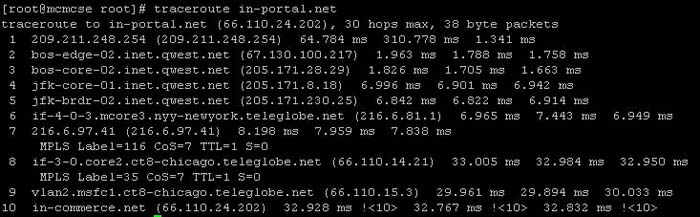
- ipconfig /all will display all of your IP settings.
- ipconfig /renew forces the DHCP server, if available to renew a lease.
- ipconfig /release forces the release of a lease.
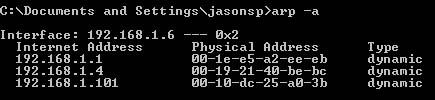
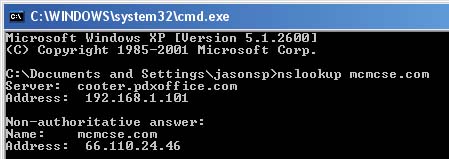
Domain 5.2: Network Scanners
Domain 5.3: Hardware Tools
Domain 6.0: Network Security
Domain 6.1: Hardware and Software Security Devices
The topics covered in this section are already covered elsewhere in this guide.
Domain 6.2: Firewalls
Domain 6.3: Network Access Security
- MAC Filtering – This method controls access based on the unique MAC address assigned to all network devices.
- IP Filtering – This method controls access based on the IP addresses (or a range of addresses) of network devices.
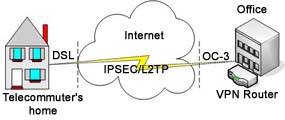 VPN (Virtual Private Network) – A VPN is a network that uses a public telecommunication infrastructure, such as the Internet, to provide remote offices or individual users with secure access to their organization’s network. A VPN works by using the shared public infrastructure while maintaining privacy through security procedures and tunneling protocols such as the Layer Two Tunneling Protocol (L2TP) or IPSec. In effect, the protocols, by encrypting data at the sending end and decrypting it at the receiving end, send the data through a “tunnel” that cannot be “entered” by data that is not properly encrypted.
VPN (Virtual Private Network) – A VPN is a network that uses a public telecommunication infrastructure, such as the Internet, to provide remote offices or individual users with secure access to their organization’s network. A VPN works by using the shared public infrastructure while maintaining privacy through security procedures and tunneling protocols such as the Layer Two Tunneling Protocol (L2TP) or IPSec. In effect, the protocols, by encrypting data at the sending end and decrypting it at the receiving end, send the data through a “tunnel” that cannot be “entered” by data that is not properly encrypted.Domain 6.4: Methods of User Authentication
- RADIUS (Remote Authentication Dial In User Service) – RADIUS is a networking protocol that provides centralized Authentication, Authorization, and Accounting (AAA) management and provides a method that allows multiple dial-in Network Access Server (NAS) devices to share a common authentication database. RADIUS is often used by ISPs and enterprises to manage access to the Internet or internal networks, and wireless networks. Microsoft’s answer to corporate wireless security is the use of RADIUS authentication through its Internet Authentication Services (IAS) product.
- TACACS+ (Terminal Access Controller Access-Control System) – TACACS+ is a proprietary Cisco security application that provides centralized validation of users attempting to gain access to a router or network access server. The TACACS+ protocol provides authentication between the network access server and the TACACS+ daemon, and it ensures confidentiality because all protocol exchanges between a network access server and a TACACS+ daemon are encrypted. Whereas RADIUS combines authentication and authorization in a user profile, TACACS+ separates the two operations. Another difference is that TACACS+ uses the Transmission Control Protocol (TCP) while RADIUS uses the User Datagram Protocol (UDP).
Domain 6.5: Issues That Affect Device Security
Domain 6.6: Common Security Threats
- Policies and Procedures – an outline in a group, organization or across an enterprise which outlines different sets of standards and actions. These will often define acceptable use of network systems and repercussions for violations. Generally they are drafted by system and network administrators as an outline of service and use and legal will generally tighten up the actual meaning. Management will ultimately need to follow up with approval authorization and who will actually enforce them.
- User Training – skills that need to be communicated to the end user community that are using the network resources and connected systems. This training usually consists of rudimentary explanations of expected and acceptable use and what the procedures are for violations. Additionally, it will include some basic level of explanation of security threats and how user interaction can help defend the network as well as make it more at risk when the wrong actions are taken.
- Patches and Updates – operating system updates and application fixes that are released to enhance security features or to fix known issues with software. Generally, most of the patches and some of the updates are released in order to correct recently discovered security deficiencies in the code. These updates are always delivered by the application owner unless a specific agreement is made between the application owner and another vendor. Users and administrators would generally download these updates manually to install onto systems or set up some type of automated system for delivery to managed systems and devices.
Source: http://www.mcmcse.com/comptia/network/N10004_study_guide.shtml
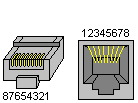
this post is very usefull thx!